Lets have a look on how we can set up DynamoDB locally in 5 minutes!
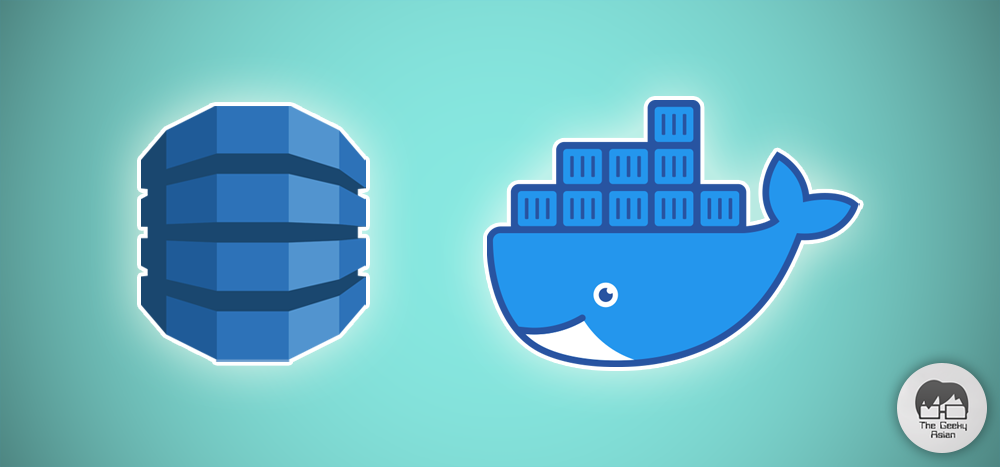
For one of my recent projects, I had to use DynamoDB. The client I was working for expected me to have a separate DynamoDB account. Meh.. He didn’t feel like providing me a DynamoDB instance on his AWS account, (security concerns, yeaahh!!) and I was too lazy to get one by myself.
That is when I found out that Amazon Web Services (AWS) provides a downloadable version of DynamoDB. It turned out to the best thing! Long story short, I was able to set up DynamoDB locally using Docker.
Here is a quick tutorial how you can do that:
Prerequisite
To be able to set up DynamoDB locally, you must have Docker installed on your local machine.
Install DynamoDB
Copy the below script and place it on your local machine in an empty file names docker-compose.yaml
version: '2'
services:
dynamodb:
image: amazon/dynamodb-local
constainer_name: "dynamo_db"
volumes:
- ./dynamodb_data:/home/thegeekyasian/dynamodblocal/data
command: -jar DynamoDBLocal.jar -sharedDb -dbPath /home/thegeekyasian/dynamodblocal/data/
ports:
- 8000:8000
Run DynamoDB
Once you have created the file with the above script, open the terminal/command line interface (CLI) and browse to the directory where you have created docker-compose.yaml file. In the CLI, execute the below command. It will then spin a DynamoDB container within the same directory and make a DynamoDB instance available for usage.
$ docker-compose upUse the below command to stop the DynamoDB container
$ docker-compose downHow can I create a table in my local DynamoDB table?
The Local DynamoDB exposes a javascript-based command shell that allows you to create your desired table(s). Once the DynamoDB is started, you can find the shell at http://localhost:8000/shell as configured in the docker-compose.yaml file.
Here is a sample script to create a DynamoDB table using AWS Shell:
dynamodb.createTable({
TableName: "the-geeky-asian-table",
KeySchema: [
{
AttributeName: "id",
KeyType: "HASH"
}
],
AttributeDefinitions: [
{
AttributeName: "id",
AttributeType: "S"
}
],
ProvisionedThroughput: {
ReadCapacityUnits: 1,
WriteCapacityUnits: 1
}
}, function(err, data) {
if(err) ppJson(err);
else ppJson(data);
});And, done! You can now use this DynamoDB in any of your local projects and access it using the endpoint http://localhost:8000 from any service running locally on your machine.
Now that you are able to setup the DynamoDB in just 5 minutes, show some love in the comments and share this article with someone you think might get some help from this.
Leave a Reply